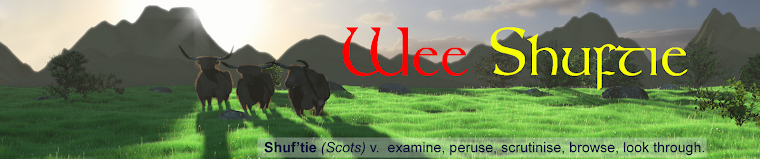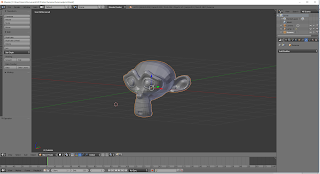Some further experiments with creating objects in Blender for 3D Printing.
I am quickly coming to realise that it is as realistic to give someone a sewing machine and expect them to be able to churn out frocks by the armful in the first week, as it is to expect the equivalent with a 3D Printer. There is quite a learning curve.
There are lots of sites like Thingiverse where you can download objects to print. I upgraded my printer with a tool caddy (which I customised in Blender), a handy cable clip, and a better bracket for the filament tubes.
Downloaded objects are ideal to get the basic operation of the printer worked out, but I am looking to combine all those hours learning Blender and put my modelling skills to some use.
It is very satisfying to take an idea from a blank screen and take it all the way from concept, design, modelling, slicing and print, to end up with a physical result in your hand.
Some early experiments.
Blender has an excellent add-in to create gears which comes bundled with the basic install but you need to enable the "Extra Objects" add-in via User Preferences. When you add a gear, you can specify radius, number of teeth, pressure angles, skew and so on. All that is needed is to fill in the centre to make the mesh manifold (fully enclosed) and figure out how you will connect them to some sort of frame or shaft.
Taking some inspiration from snap together kids toys, I found it very easy to make a split-pin with a small lip that the gears could snap onto. Not very strong, but very effective if there are is no strain or shear to worry about.
Taking an old model I created - cyber-Cameron, I had to do a bit of work to join the separate parts of the model into one block and to make sure the result was manifold. I found the boolean modifier in Blender ideal for this, creating a union from the separate parts.
Blender also has a useful 3D Print Toolbox (which comes by default but needs to be enabled via User Preferences). In a complex or messy mesh, the 3D Toolbox is really handy to diagnose and zoom in on a range of issues that could impact the print process. Thin walls, non-flat polygons, intersecting faces and so-on. It also includes an exporter that exports in .OBJ or .STL formats ready to import into whatever software you are using for slicing.
Slicing is the process of translating your model into the precise movements and settings your printer uses to create your print. I am using Simplify 3D and so far am very impressed with it.
I have found it tricky to make sure precise dimensions are preserved when using .STL files. Apparently, there is no scale information in the .STL format. So you have to be very careful that your software is not trying to be too helpful and make some assumptions for you about the units you are using. I found that 1 Blender Unit = 1 mm works. I would prefer to switch to metric units inside Blender and have everything work, but inside Blender 1 Blender Unit = 1 meter at a scale of 1:1. It is not hard to divide and multiply by 1,000, but this can be quite confusing.
As an exercise in modelling specifically to print, I chose a Gordon Highlander cap badge. Some bad habits had to be unlearned to deal with intersecting faces and hidden holes that I would normally not bother cleaning up. I also had to think about how the object would be printed and there was a flat backplane to provide support during the print process.
Again I used the boolean modifier to create a single manifold mesh, combining all the seperate parts that were used diring the modelling process. I wanted a model approximately 2x larger than a normal cap badge, (perhaps I will mount it and put it on my wall), so I was not worried about accurate scale for this model, just that it matched the reference photo.
In the slicer, I had quite a few failed attempts before I got the right balance between adequate support, adequate adhesion to the print bed and print settings. I managed to jam a nozzle and spent ages leveling my print bed. There were a couple of issues with thin walls and areas difficult to support that I had to go back into Blender to fix. Perhaps one day 3D printing will be like printing a page, but that day seems a way off just yet.
Eventually, after a 4.5 hour print time, I ended up with a really nice object. There are a couple of wee holes in the top layer, but a bit of modeling filler will patch that up. Next time I will increase the number of top layers during printing to fix.
Why a Gordon Highlander badge? I served in the TA during the '90s in 2/51 D Company Peterhead and later in Aberdeen.
I am not making the object file for the badge available. For anyone who wants a Gordon Highlander badge, I would rather you take a look at the online shop for the Gordon Highlander Museum. Proceeds from their shop go to the upkeep of the Museum.
I am quickly coming to realise that it is as realistic to give someone a sewing machine and expect them to be able to churn out frocks by the armful in the first week, as it is to expect the equivalent with a 3D Printer. There is quite a learning curve.
There are lots of sites like Thingiverse where you can download objects to print. I upgraded my printer with a tool caddy (which I customised in Blender), a handy cable clip, and a better bracket for the filament tubes.
Downloaded objects are ideal to get the basic operation of the printer worked out, but I am looking to combine all those hours learning Blender and put my modelling skills to some use.
It is very satisfying to take an idea from a blank screen and take it all the way from concept, design, modelling, slicing and print, to end up with a physical result in your hand.
Some early experiments.
Blender has an excellent add-in to create gears which comes bundled with the basic install but you need to enable the "Extra Objects" add-in via User Preferences. When you add a gear, you can specify radius, number of teeth, pressure angles, skew and so on. All that is needed is to fill in the centre to make the mesh manifold (fully enclosed) and figure out how you will connect them to some sort of frame or shaft.
Taking some inspiration from snap together kids toys, I found it very easy to make a split-pin with a small lip that the gears could snap onto. Not very strong, but very effective if there are is no strain or shear to worry about.
Taking an old model I created - cyber-Cameron, I had to do a bit of work to join the separate parts of the model into one block and to make sure the result was manifold. I found the boolean modifier in Blender ideal for this, creating a union from the separate parts.
 |
| The original cyber-Cameron |
 |
| Printed in PLA material |
 |
| Post processed (painted) |
Blender also has a useful 3D Print Toolbox (which comes by default but needs to be enabled via User Preferences). In a complex or messy mesh, the 3D Toolbox is really handy to diagnose and zoom in on a range of issues that could impact the print process. Thin walls, non-flat polygons, intersecting faces and so-on. It also includes an exporter that exports in .OBJ or .STL formats ready to import into whatever software you are using for slicing.
Slicing is the process of translating your model into the precise movements and settings your printer uses to create your print. I am using Simplify 3D and so far am very impressed with it.
I have found it tricky to make sure precise dimensions are preserved when using .STL files. Apparently, there is no scale information in the .STL format. So you have to be very careful that your software is not trying to be too helpful and make some assumptions for you about the units you are using. I found that 1 Blender Unit = 1 mm works. I would prefer to switch to metric units inside Blender and have everything work, but inside Blender 1 Blender Unit = 1 meter at a scale of 1:1. It is not hard to divide and multiply by 1,000, but this can be quite confusing.
 |
| Modeled from a reference photo in Blender |
As an exercise in modelling specifically to print, I chose a Gordon Highlander cap badge. Some bad habits had to be unlearned to deal with intersecting faces and hidden holes that I would normally not bother cleaning up. I also had to think about how the object would be printed and there was a flat backplane to provide support during the print process.
Again I used the boolean modifier to create a single manifold mesh, combining all the seperate parts that were used diring the modelling process. I wanted a model approximately 2x larger than a normal cap badge, (perhaps I will mount it and put it on my wall), so I was not worried about accurate scale for this model, just that it matched the reference photo.
 |
| The model imported into Simplify3D for Slicing |
Eventually, after a 4.5 hour print time, I ended up with a really nice object. There are a couple of wee holes in the top layer, but a bit of modeling filler will patch that up. Next time I will increase the number of top layers during printing to fix.
 |
| The result |
Why a Gordon Highlander badge? I served in the TA during the '90s in 2/51 D Company Peterhead and later in Aberdeen.
I am not making the object file for the badge available. For anyone who wants a Gordon Highlander badge, I would rather you take a look at the online shop for the Gordon Highlander Museum. Proceeds from their shop go to the upkeep of the Museum.